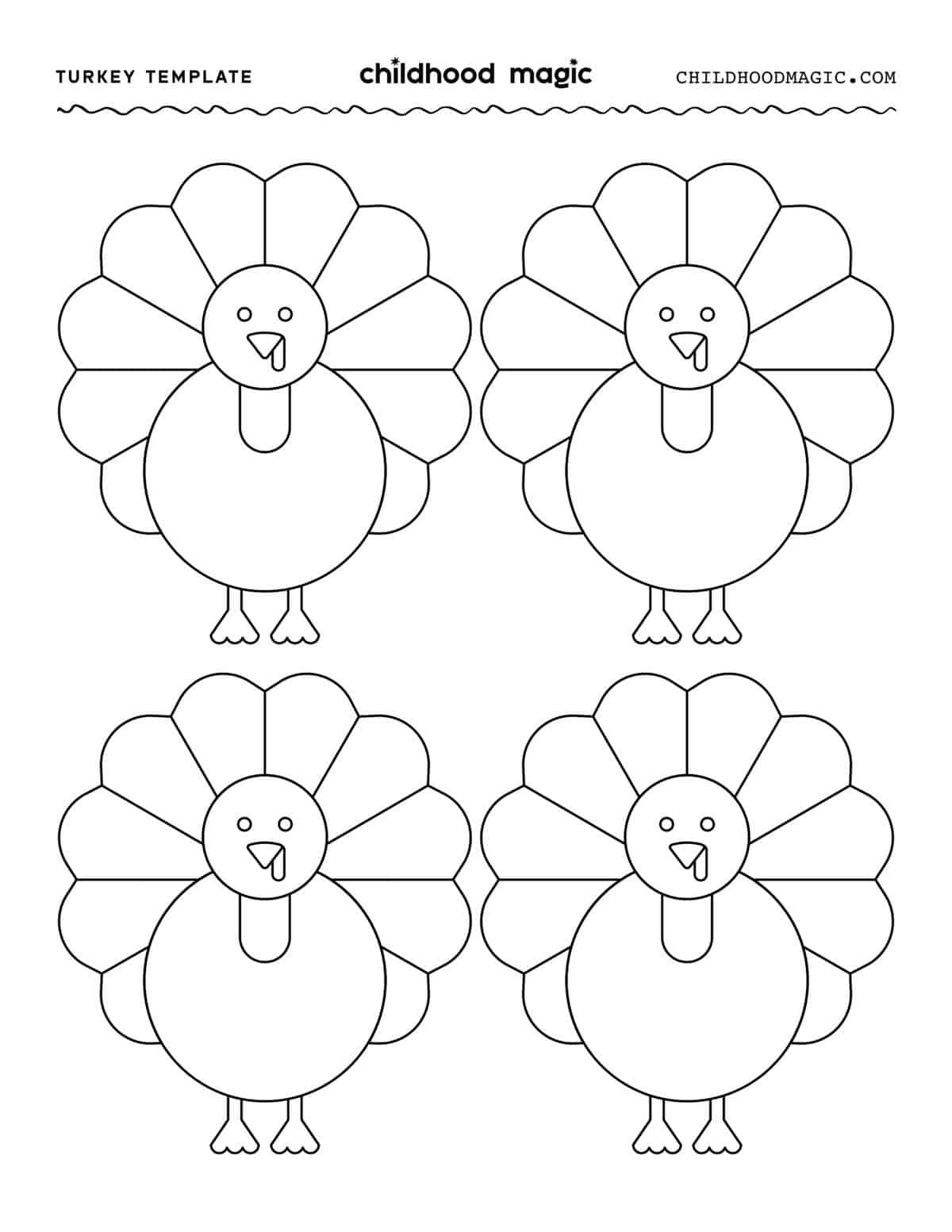Format Painter Excel

Introduction to Format Painter in Excel

The Format Painter is a powerful tool in Microsoft Excel that allows users to quickly and easily copy formatting from one cell or range of cells to another. This feature can save a significant amount of time and effort when working with large datasets or complex spreadsheets. In this article, we will explore the ins and outs of the Format Painter, including how to use it, its benefits, and some tips and tricks for getting the most out of this useful tool.
How to Use the Format Painter

Using the Format Painter is a straightforward process. To start, select the cell or range of cells that contains the formatting you want to copy. Then, click on the Format Painter button in the Clipboard group of the Home tab. The button is represented by a paintbrush icon. Once you’ve clicked on the button, the mouse pointer will change to a paintbrush, indicating that the Format Painter is active. Now, simply select the cell or range of cells where you want to apply the formatting, and the formatting will be copied.
Benefits of the Format Painter

The Format Painter offers several benefits, including: * Time-saving: The Format Painter can save a significant amount of time when working with large datasets or complex spreadsheets. * Consistency: The Format Painter helps to ensure consistency in formatting throughout the spreadsheet, making it easier to read and understand. * Effortless formatting: The Format Painter makes it easy to apply complex formatting to cells or ranges of cells, without having to manually adjust each setting.
Tips and Tricks for Using the Format Painter
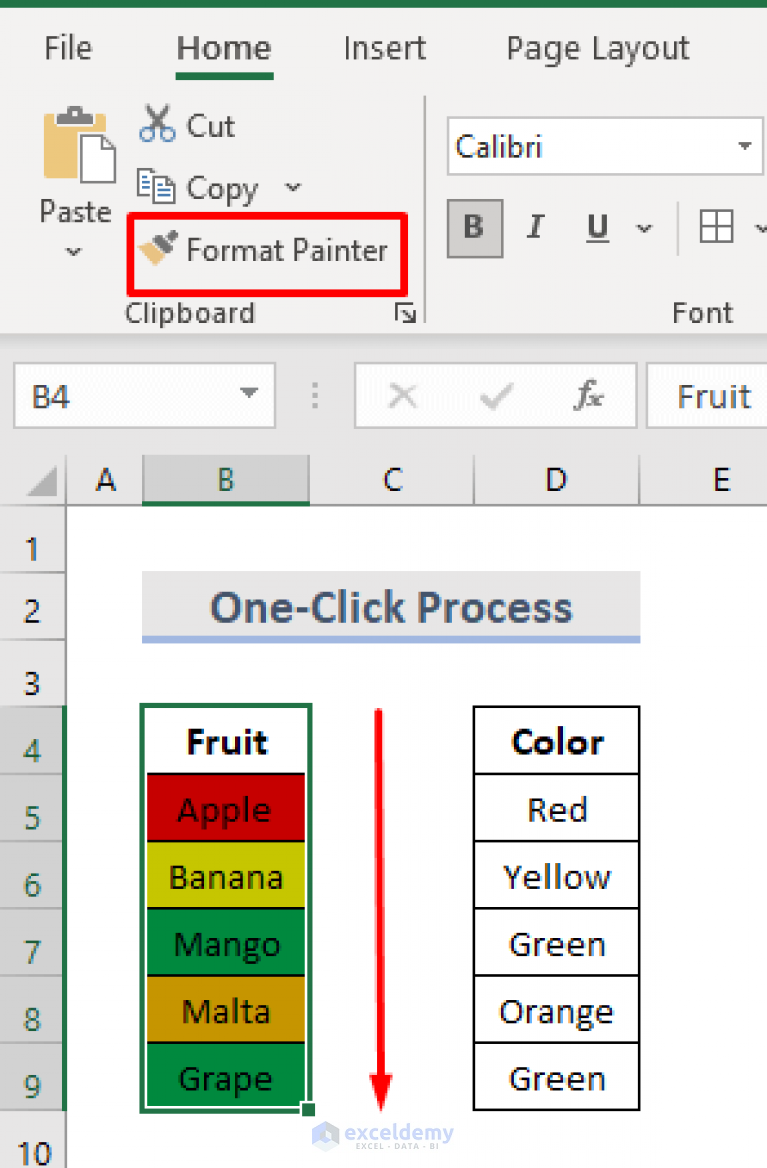
Here are some tips and tricks for getting the most out of the Format Painter: * Double-click the Format Painter button to apply the formatting to multiple ranges of cells without having to re-select the source cell each time. * Use the Format Painter to copy formatting between worksheets by selecting the cell or range of cells on one worksheet, clicking on the Format Painter button, and then selecting the cell or range of cells on the other worksheet. * Apply formatting to an entire column or row by selecting the cell or range of cells, clicking on the Format Painter button, and then selecting the entire column or row.
💡 Note: The Format Painter only copies the formatting, not the data. If you want to copy both the formatting and the data, use the Copy and Paste commands instead.
Common Use Cases for the Format Painter

The Format Painter is useful in a variety of situations, including: * Creating consistent headers and footers in reports and spreadsheets. * Applying conditional formatting to cells or ranges of cells based on specific conditions. * Formatting data for presentation in reports, dashboards, and other visualizations.
Advanced Features of the Format Painter

In addition to the basic functionality of the Format Painter, there are some advanced features that can be used to customize and extend its capabilities. For example: * Using the Format Painter with other Excel tools, such as the Conditional Formatting feature, to create complex and dynamic formatting. * Creating custom formatting styles using the Format Painter and other Excel features, such as the Style dialog box.
| Feature | Description |
|---|---|
| Basic Formatting | Copy basic formatting, such as font, color, and alignment, from one cell to another. |
| Conditional Formatting | Apply conditional formatting, such as highlighting cells based on specific conditions, to cells or ranges of cells. |
| Custom Formatting | Create custom formatting styles using the Format Painter and other Excel features. |
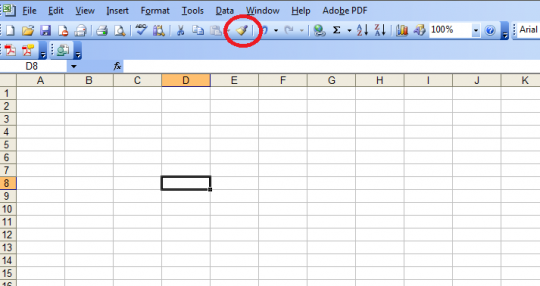
In summary, the Format Painter is a powerful tool in Microsoft Excel that can save time and effort when working with large datasets or complex spreadsheets. Its benefits include time-saving, consistency, and effortless formatting, and it can be used in a variety of situations, from creating consistent headers and footers to applying conditional formatting and formatting data for presentation.
What is the Format Painter in Excel?

+
The Format Painter is a tool in Microsoft Excel that allows users to quickly and easily copy formatting from one cell or range of cells to another.
How do I use the Format Painter in Excel?

+
To use the Format Painter, select the cell or range of cells that contains the formatting you want to copy, click on the Format Painter button, and then select the cell or range of cells where you want to apply the formatting.
What are the benefits of using the Format Painter in Excel?

+
The benefits of using the Format Painter include time-saving, consistency, and effortless formatting, making it easier to work with large datasets or complex spreadsheets.