Deleting Read Only Contacts

Understanding Read Only Contacts

When managing contacts, whether in personal or professional contexts, it’s common to encounter contacts marked as “read only.” These contacts are typically synchronized from another source, such as a corporate directory or a social media platform, and are not editable directly from the device or application you’re using. The primary reason for this limitation is to maintain data integrity and consistency across all platforms where the contact information is shared.
Why Delete Read Only Contacts?

There are several reasons why you might want to delete read-only contacts: - Privacy Concerns: If the synchronized contacts include individuals you no longer wish to have information about, or if you’re concerned about data breaches, removing them can be a step towards protecting your privacy. - Clutter Reduction: A large number of unreadable or uneditable contacts can clutter your address book, making it harder to find and manage the contacts you actually use. - Syncing Issues: Sometimes, read-only contacts can cause syncing issues across different devices or platforms, leading to duplicates or inconsistencies in your contact list.
Methods to Delete Read Only Contacts
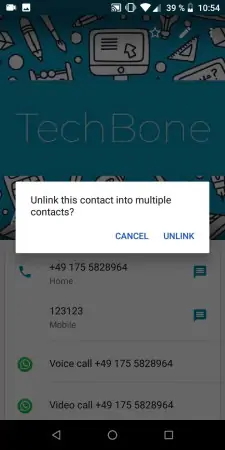
Deleting read-only contacts can be a bit tricky since, by definition, they cannot be edited or removed directly from the device or application where you’re viewing them. However, there are a few strategies you can employ:
- Source Modification: If the contacts are being synchronized from a source like a corporate directory, social media, or another device, you might need to log into that source directly and remove the contacts from there. Changes should then propagate to other synchronized devices or platforms.
- Use of Third-Party Apps: Some third-party apps offer more advanced contact management features, including the ability to delete read-only contacts. However, be cautious when using such apps, as they may require access to your contacts and could potentially pose a privacy risk.
- Device or Platform Settings: Depending on your device or the contact management platform you’re using, there might be settings that allow you to hide or remove synchronized contacts. For example, on some smartphones, you can choose which accounts to sync contacts from and can deselect accounts that are adding read-only contacts you wish to remove.
Step-by-Step Guide to Deleting Read Only Contacts on Common Platforms
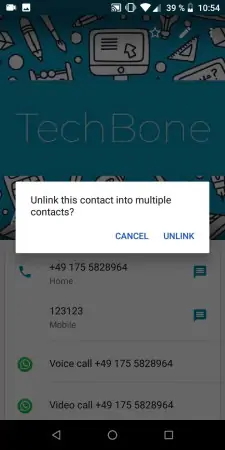
On iOS Devices

- Open the Settings app.
- Tap on Contacts.
- Select Accounts.
- Choose the account that’s syncing the contacts you want to delete.
- Tap on Delete Account to remove the account and all its synchronized contacts from your device.
On Android Devices
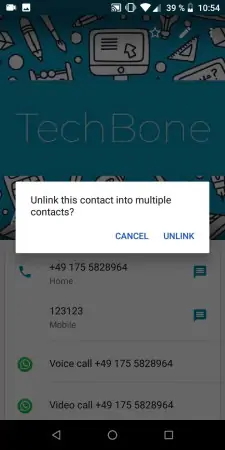
- Open the Contacts app.
- Tap on the Menu icon (usually three vertical dots).
- Select Settings or Contact settings.
- Look for Accounts or Sync settings.
- Select the account that’s syncing the unwanted contacts.
- Choose to Sync or Remove the account to stop syncing those contacts.
On Gmail/Google Contacts

- Log into your Gmail or Google Contacts.
- Select the contacts you wish to delete.
- If the contacts are part of a synced group (like “Other contacts”), you might need to switch to the “Other contacts” list.
- Use the More menu to find the option to Delete contacts.
💡 Note: Before deleting any contacts, ensure you have a backup of your important contacts, as deleting contacts from one source can sometimes affect their availability in other linked accounts or devices.
Preventing Future Read Only Contacts

To avoid dealing with read-only contacts in the future, consider the following strategies: - Be Selective with Syncing: Only sync contacts from sources that are necessary and relevant to you. - Regularly Review Contacts: Periodically go through your contacts list to remove any that are no longer needed or are duplicates. - Use Local Contacts: For contacts that you manage directly and don’t need to synchronize across multiple platforms, consider storing them locally on your device.
In managing and deleting read-only contacts, it’s essential to balance the need for a tidy and organized address book with the potential risks and complexities involved in modifying synchronized data. By understanding the sources of these contacts and using the appropriate methods for your device or platform, you can better manage your digital interactions and maintain control over your personal data.
As we move forward in a world where digital communication continues to evolve, being mindful of our contact lists and how they’re managed across different devices and platforms will become increasingly important. By taking proactive steps to manage read-only contacts and being aware of the tools and settings at our disposal, we can navigate the complexities of digital communication with greater ease and security.
In wrapping up this exploration of read-only contacts and how to manage them, the key takeaway is the importance of being proactive and informed. Whether it’s through understanding the synchronization settings on our devices, utilizing third-party tools wisely, or simply being more mindful of the contacts we allow into our digital lives, we have the power to shape our digital environments in ways that enhance our privacy, productivity, and overall digital well-being.
What are read-only contacts?

+
Read-only contacts are contacts that are synchronized from another source and cannot be edited or deleted directly from the device or application you’re using.
Why can’t I delete read-only contacts directly?

+
You can’t delete read-only contacts directly because they are managed by the source they are synchronized from, which could be a corporate directory, social media, or another device.
How do I prevent future read-only contacts from appearing?

+
To prevent future read-only contacts, be selective with what you sync, regularly review your contacts list, and consider storing personal contacts locally on your device.



