Create 7 Expert Ways To Release Dns Cache Now
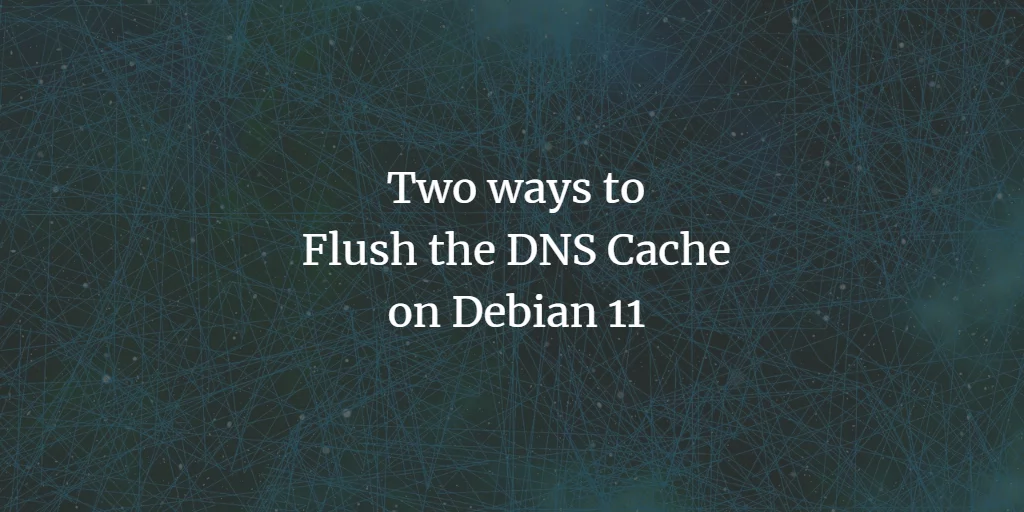
Introduction to DNS Cache

The Domain Name System (DNS) is a critical component of the internet, responsible for translating human-readable domain names into the numerical IP addresses that computers use to communicate with each other. To improve performance and reduce the load on DNS servers, operating systems and web browsers often cache DNS records. However, this cache can become outdated or corrupted, leading to issues with accessing websites and online services. In this article, we will explore 7 expert ways to release DNS cache and resolve common problems associated with it.
Understanding DNS Cache

Before diving into the methods for releasing DNS cache, it’s essential to understand how it works. When you visit a website, your computer sends a request to a DNS server to resolve the domain name into an IP address. The DNS server returns the IP address, which is then cached by your operating system or web browser. This cache is usually valid for a specified period, known as the Time To Live (TTL). If the cache becomes outdated or corrupted, you may experience issues with accessing websites or online services.
Method 1: Flush DNS Cache using Command Prompt (Windows)

To release the DNS cache on a Windows system, you can use the Command Prompt. Here are the steps: * Open the Command Prompt as an administrator. * Type the following command: ipconfig /flushdns * Press Enter to execute the command. This will flush the DNS cache, and you should see a confirmation message indicating that the cache has been successfully flushed.
Method 2: Flush DNS Cache using Terminal (Mac)

On a Mac, you can use the Terminal to release the DNS cache. Here are the steps: * Open the Terminal application. * Type the following command: sudo killall -HUP mDNSResponder * Press Enter to execute the command. * Enter your administrator password to authenticate. This will restart the mDNSResponder service, which is responsible for managing the DNS cache on Macs.
Method 3: Clear DNS Cache using Chrome Browser

If you’re using Google Chrome, you can clear the DNS cache directly from the browser. Here are the steps: * Open Google Chrome. * Type the following URL: chrome://net-internals/#dns * Click on the “Clear host cache” button. This will clear the DNS cache stored by Chrome.
Method 4: Flush DNS Cache using PowerShell (Windows)

On Windows systems, you can also use PowerShell to release the DNS cache. Here are the steps: * Open PowerShell as an administrator. * Type the following command: Clear-DnsClientCache * Press Enter to execute the command. This will clear the DNS cache, and you should see a confirmation message indicating that the cache has been successfully cleared.
Method 5: Release DNS Cache using Linux Terminal

On Linux systems, you can use the Terminal to release the DNS cache. Here are the steps: * Open the Terminal application. * Type the following command: sudo /etc/init.d/dns-clean restart * Press Enter to execute the command. * Enter your administrator password to authenticate. This will restart the DNS service, which will release the DNS cache.
Method 6: Clear DNS Cache using Firefox Browser

If you’re using Mozilla Firefox, you can clear the DNS cache directly from the browser. Here are the steps: * Open Mozilla Firefox. * Type the following URL: about:config * Search for the “network.dnsCacheExpiration” preference. * Double-click on the preference to reset it to its default value. This will clear the DNS cache stored by Firefox.
Method 7: Use a Third-Party Tool to Release DNS Cache

There are several third-party tools available that can help you release the DNS cache. One popular tool is CCleaner, which is available for Windows, Mac, and Linux. Here are the steps: * Download and install CCleaner. * Open CCleaner and navigate to the “Registry” section. * Click on the “DNS Cache” option. * Click on the “Clean” button to release the DNS cache. This will clear the DNS cache, and you should see a confirmation message indicating that the cache has been successfully cleared.
💡 Note: Before using any third-party tool, make sure to read the reviews and ensure that the tool is compatible with your operating system.
To summarize, releasing the DNS cache can help resolve issues with accessing websites and online services. By using one of the 7 expert ways to release DNS cache outlined in this article, you can ensure that your DNS cache is up-to-date and functioning correctly. Whether you’re using Windows, Mac, Linux, or a web browser, there’s a method available to suit your needs.
What is DNS cache?

+
DNS cache is a temporary storage of DNS records that are used to improve performance and reduce the load on DNS servers.
Why do I need to release DNS cache?

+
You may need to release DNS cache if you’re experiencing issues with accessing websites or online services due to an outdated or corrupted DNS cache.
How often should I release DNS cache?
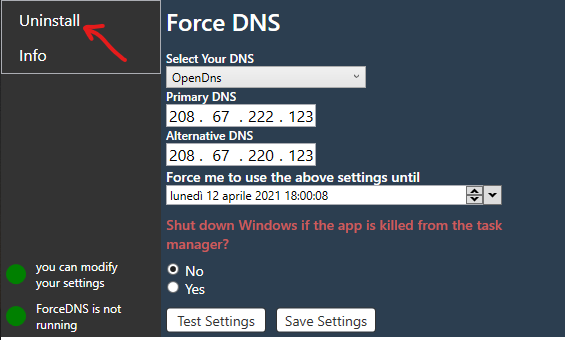
+
You should release DNS cache whenever you experience issues with accessing websites or online services, or as part of regular system maintenance.



