Combine Two Excel Columns
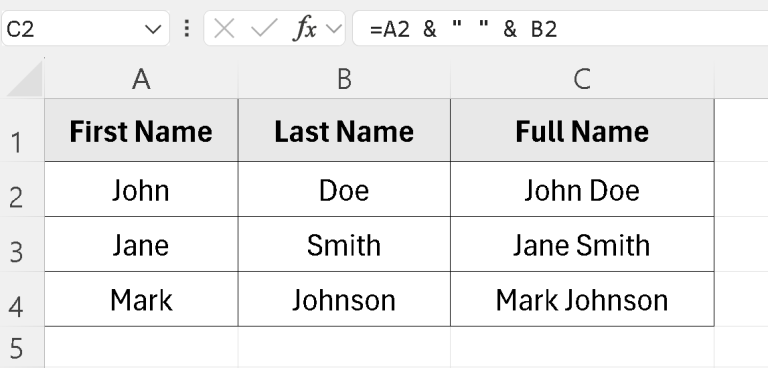
Introduction to Combining Excel Columns

When working with Excel, there are often instances where you need to combine data from two or more columns into a single column. This can be necessary for a variety of reasons, such as data manipulation, report generation, or simply to make your data more manageable. Excel provides several methods to achieve this, including using formulas, the Flash Fill feature, and text to columns. In this article, we will explore the most common and efficient methods to combine two Excel columns.
Method 1: Using the Ampersand (&) Operator

One of the simplest ways to combine two columns in Excel is by using the ampersand (&) operator in a formula. This method is particularly useful when you want to concatenate (join) text strings from two different columns.
- Step 1: Select the cell where you want the combined data to appear.
- Step 2: Type in the formula using the ampersand (&) operator. For example, if you want to combine the data from cells A1 and B1, the formula would be:
=A1 & B1. - Step 3: Press Enter to apply the formula. The result will be the text from cell A1 followed by the text from cell B1.
If you want to add a space between the text from the two cells, you can modify the formula to =A1 & " " & B1.
Method 2: Using the CONCATENATE Function

The CONCATENATE function in Excel is another way to combine text strings from multiple cells. Although the ampersand (&) operator is more commonly used for concatenation, the CONCATENATE function can be useful, especially when dealing with a large number of cells.
- Step 1: Select the cell where you want the combined data to appear.
- Step 2: Type in the formula using the CONCATENATE function. For example, to combine cells A1 and B1, the formula would be:
=CONCATENATE(A1, B1). - Step 3: Press Enter to apply the formula.
Similar to the ampersand method, if you want to include a space between the text strings, you can modify the formula to =CONCATENATE(A1, " ", B1).
Method 3: Using Flash Fill

Excel’s Flash Fill feature can automatically combine data from two columns based on a pattern you provide. This method is especially useful when you have a large dataset and want to avoid typing formulas for each row.
- Step 1: Combine the data from the first row of your two columns manually in a new column. For example, if your data is in columns A and B, you might type
A1 & " " & B1in cell C1 and press Enter. - Step 2: Select cell C1.
- Step 3: Go to the “Data” tab on the ribbon.
- Step 4: Click on “Flash Fill” or use the shortcut Ctrl + E.
- Step 5: Excel will automatically fill in the rest of the column based on the pattern it detected from the first row.
Method 4: Using Power Query

For more complex data manipulation, including combining columns, Power Query can be a powerful tool. It allows you to merge queries, append queries, and perform various data transformations.
- Step 1: Select the range of data you want to combine.
- Step 2: Go to the “Data” tab and click on “From Table/Range” to load your data into Power Query.
- Step 3: In the Power Query Editor, you can use the “Add Column” tab to create a new column that combines data from existing columns. You can use the ampersand (&) operator or the
&operator in the formula bar to concatenate text strings. - Step 4: After creating your new column, click “Close & Load” to load the data back into your Excel worksheet.
📝 Note: When using Power Query, make sure your data is well-structured and clean to avoid any errors during the data manipulation process.
Conclusion and Final Thoughts

Combining two Excel columns is a straightforward process that can be achieved through various methods, each with its own advantages and best use cases. Whether you’re working with simple text concatenation or more complex data manipulation tasks, Excel offers the tools you need. By mastering these methods, you can streamline your workflow, enhance your data analysis capabilities, and make your work in Excel more efficient.
What is the simplest way to combine two columns in Excel?

+
The simplest way to combine two columns is by using the ampersand (&) operator in a formula, such as =A1 & B1 for cells A1 and B1.
How do I add a space between combined text strings in Excel?

+
To add a space, you can modify your formula to include " ", such as =A1 & " " & B1 or =CONCATENATE(A1, " ", B1).
What is Flash Fill used for in Excel?

+
Flash Fill is used to automatically fill a range of cells with data based on a pattern detected from a sample you provide. It’s particularly useful for combining data from two columns without needing to write a formula for each row.



