Combine First Name Last Name Excel
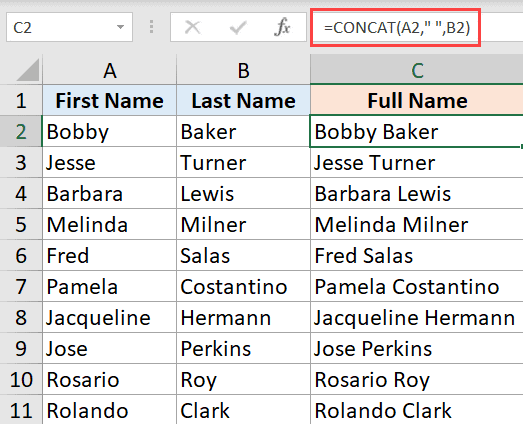
Combining First Name and Last Name in Excel
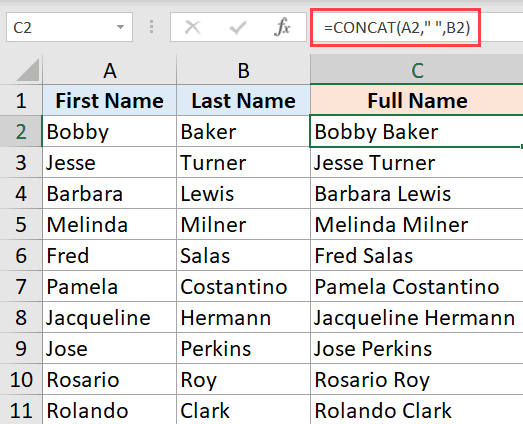
When working with datasets in Excel, it’s common to have separate columns for first names and last names. However, there are situations where you might need to combine these two columns into a single column, such as when creating a full name field or preparing data for import into another system. Excel provides several ways to accomplish this task, and we’ll explore some of the most straightforward methods.
Using the Concatenate Function

One of the most direct ways to combine first and last names is by using the CONCATENATE function in Excel. This function allows you to join two or more text strings into one string. The syntax for the CONCATENATE function is
CONCATENATE(text1, [text2],...), where text1, text2, etc., are the text strings you want to combine.
To use the CONCATENATE function for combining first and last names:
- Assume your first names are in column A and your last names are in column B.
- In a new column (say, column C), where you want the full names to appear, you can use the formula: =CONCATENATE(A2, " ", B2).
- This formula combines the value in cell A2 (first name), a space (” “), and the value in cell B2 (last name), resulting in a full name.
- You can then copy this formula down for all the rows you need to combine.
Using the Ampersand (&) Operator

Another method to combine text strings in Excel is by using the ampersand (&) operator. This method is often more straightforward and quicker to type than using the CONCATENATE function.
To combine first and last names using the ampersand operator:
- Follow the same assumption as above (first names in column A and last names in column B).
- In your new column (column C), you can use the formula: =A2 & " " & B2.
- This formula does exactly the same thing as the CONCATENATE example above: it joins the first name, a space, and the last name to create a full name.
- Copy the formula down to apply it to all relevant rows.
Using Flash Fill (Excel 2013 and Later)

For those using Excel 2013 or later versions, there’s a feature called Flash Fill that can automatically combine columns based on a pattern you establish.
To use Flash Fill: - Enter a full name manually in a new column by typing the first and last name together with a space in between. - Select the cell containing the manually entered full name. - Go to the “Data” tab on the ribbon. - Click on “Flash Fill” (or press Ctrl + E). - Excel will automatically fill in the rest of the column with the combined names based on the pattern you provided.
Choosing the Best Method

The method you choose to combine first and last names in Excel depends on your personal preference and the specifics of your project. If you’re working with a static dataset and prefer a straightforward, formula-based approach, the CONCATENATE function or the ampersand operator might be the best choice. For more dynamic datasets or when you prefer a quicker, more automated solution, Flash Fill could be the way to go.
📝 Note: When using any of these methods, ensure that there are no leading or trailing spaces in your first and last name columns, as these can result in unwanted spaces in your combined names.
Combining first and last names is a common task in data management, and Excel’s flexibility in this area makes it a powerful tool for data manipulation. Whether you’re preparing data for reporting, importing into another system, or simply organizing your dataset, knowing how to efficiently combine text strings can save you a significant amount of time and effort.
In summary, Excel offers multiple methods for combining first and last names, each with its own advantages. By choosing the method that best fits your workflow and needs, you can efficiently create full name fields and streamline your data management processes.
What is the purpose of using the CONCATENATE function in Excel?

+
The CONCATENATE function in Excel is used to join two or more text strings into one string, which can be particularly useful for combining first and last names into a full name field.
How does the ampersand (&) operator work in text combination?

+
The ampersand (&) operator is used to combine text strings in Excel. It works by joining the strings on either side of the operator, allowing you to easily concatenate first and last names with a space in between.
What versions of Excel support the Flash Fill feature?

+
Flash Fill is supported in Excel 2013 and later versions. It’s a powerful tool for automatically filling in data based on patterns, which can be useful for combining first and last names without manually entering formulas.


