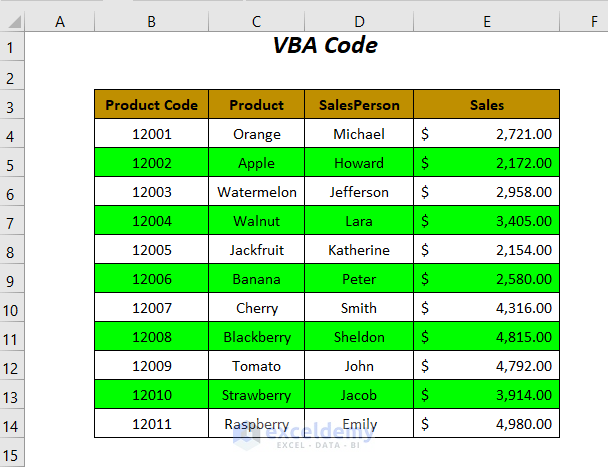7 Ultimate Strace Linux Tips Now

Introduction to Strace

Strace is a powerful diagnostic tool in Linux that allows users to trace system calls made by a process. It provides detailed information about the system calls, including the arguments passed to them and their return values. This makes it an essential tool for debugging and troubleshooting system issues, understanding how applications interact with the operating system, and optimizing system performance. In this article, we will delve into 7 ultimate Strace Linux tips to help you leverage the full potential of this tool.
Understanding Strace Basics
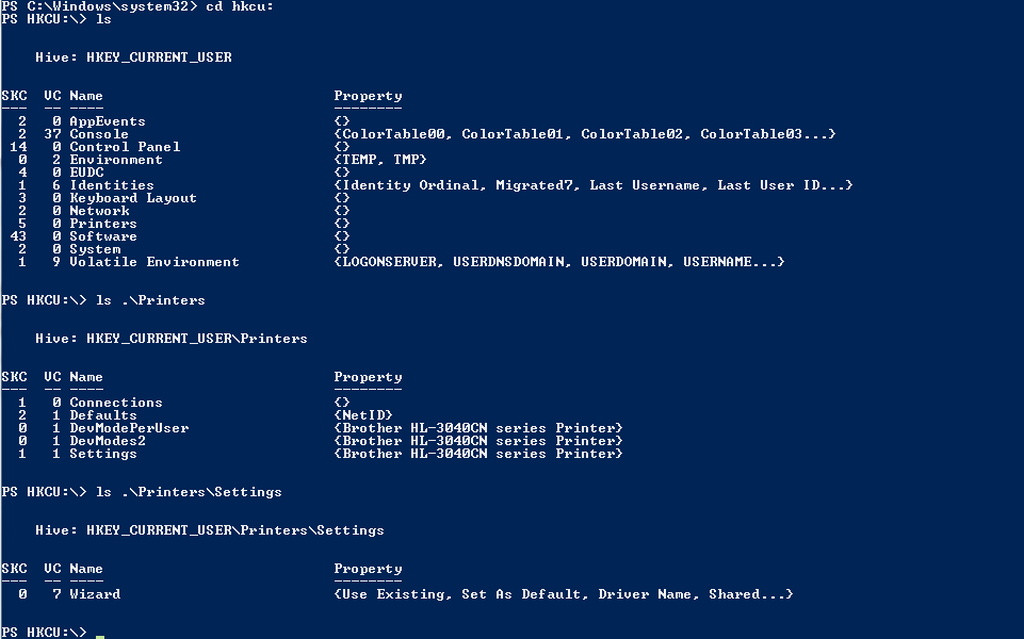
Before diving into the tips, it’s essential to understand the basic usage of Strace. The command syntax is simple:
strace [options] command [arguments]. You can use Strace to trace an existing process by using the -p option followed by the process ID. For example, strace -p 1234 will start tracing the process with the ID 1234.
📝 Note: Always use Strace with caution, especially when tracing system processes, as it can generate a vast amount of output and potentially impact system performance.
Tips for Effective Strace Usage

Here are some tips to enhance your Strace usage:
- Filtering Output: Strace can produce overwhelming amounts of data. Use the
-eoption to filter the output and focus on specific system calls. For example,strace -e open,close commandwill only show theopenandclosesystem calls. - Capturing Output: To save the Strace output for later analysis, you can redirect it to a file using
strace command > output.txt. This is particularly useful for tracing long-running processes or when you need to analyze the output offline. - Tracing Threads: For multithreaded applications, use the
-foption to trace all threads. This provides a comprehensive view of system calls across all threads, which is crucial for understanding the behavior of complex applications. - Using Strace with Other Tools: Combining Strace with other Linux tools can enhance its utility. For instance, using
stracewithgrepcan help filter the output further, focusing on specific patterns or system calls. - Analyzing Performance: Strace can help identify performance bottlenecks by analyzing the time spent in system calls. The
-coption provides a summary of time spent in each system call, which can be invaluable for optimizing application performance. - Security Auditing: Strace can be used to monitor and analyze the system calls made by a process, which is useful for security auditing. By tracing system calls related to file access, network connections, and process creation, you can identify potential security vulnerabilities.
- Educational Purposes: Lastly, Strace is an excellent tool for learning about system calls and how they interact with the kernel. By tracing simple commands and analyzing the output, you can gain a deeper understanding of Linux internals.
Common Strace Commands

Here are some common Strace commands and their uses:
| Command | Description |
|---|---|
strace command |
Traces the system calls made by the specified command. |
strace -p PID |
Traces the system calls made by the process with the specified PID. |
strace -f command |
Traces the system calls made by the specified command and its child processes. |
strace -e syscall command |
Traces only the specified system call made by the command. |
strace -c command |
Provides a summary of the time spent in each system call. |

In summary, Strace is a versatile tool that offers a deep insight into the interactions between processes and the Linux kernel. By mastering Strace, you can significantly enhance your ability to debug, troubleshoot, and optimize Linux systems and applications. Whether you’re a developer, system administrator, or simply a Linux enthusiast, Strace is an indispensable tool in your Linux toolkit.
What is Strace used for in Linux?

+
Strace is used to diagnose and debug system issues by tracing system calls made by a process. It provides detailed information about these calls, including arguments and return values.
How do I use Strace to filter system calls?

+
You can use the -e option followed by the system call names to filter the output. For example, strace -e open,close command will only show the open and close system calls.
Can Strace be used for security auditing?

+
Yes, Strace can be used for security auditing by tracing system calls related to sensitive operations such as file access, network connections, and process creation. This helps in identifying potential security vulnerabilities.